This is an old revision of the document!
Table of Contents
Tableview Export
The table view export functionality allows you to export any Cards to a CSV Document. To export Cards first, select all Cards that you want to export.
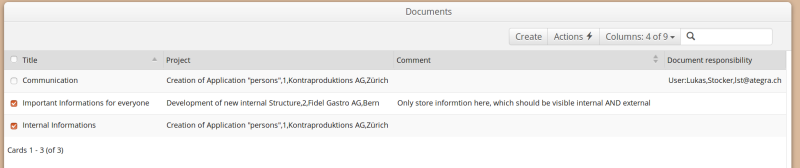
Then click on Actions → Export selected as spreadsheet. This starts an export task, which depending on the number of cards you want to export, may take some time.
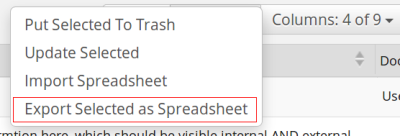 In order to inform you about the progress of the export task, a notification will appear in the notification tray on the right side. After finishing the export, a download link will be displayed in this notification box. By clicking on that link, a download will be initiated.
In order to inform you about the progress of the export task, a notification will appear in the notification tray on the right side. After finishing the export, a download link will be displayed in this notification box. By clicking on that link, a download will be initiated.
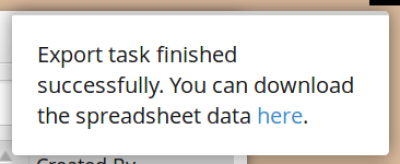 You now have a CSV file with your exported data. To open it you can use any spreadsheet program. Please note that the CSV file is comma separated and UTF-8 encoded.
You now have a CSV file with your exported data. To open it you can use any spreadsheet program. Please note that the CSV file is comma separated and UTF-8 encoded.
Troubleshooting
If you open the CSV with Microsoft Excel, you might encounter the following difficulties:
- All the data is in the first column: If this happens, you can try the following solution from Microsoft Text Import Wizard - Excel
- Special characters are not displayed correctly: If you followed the previous solution, you can select the File Origin to be 65001: Unicode (UTF-8) during the import of the data.